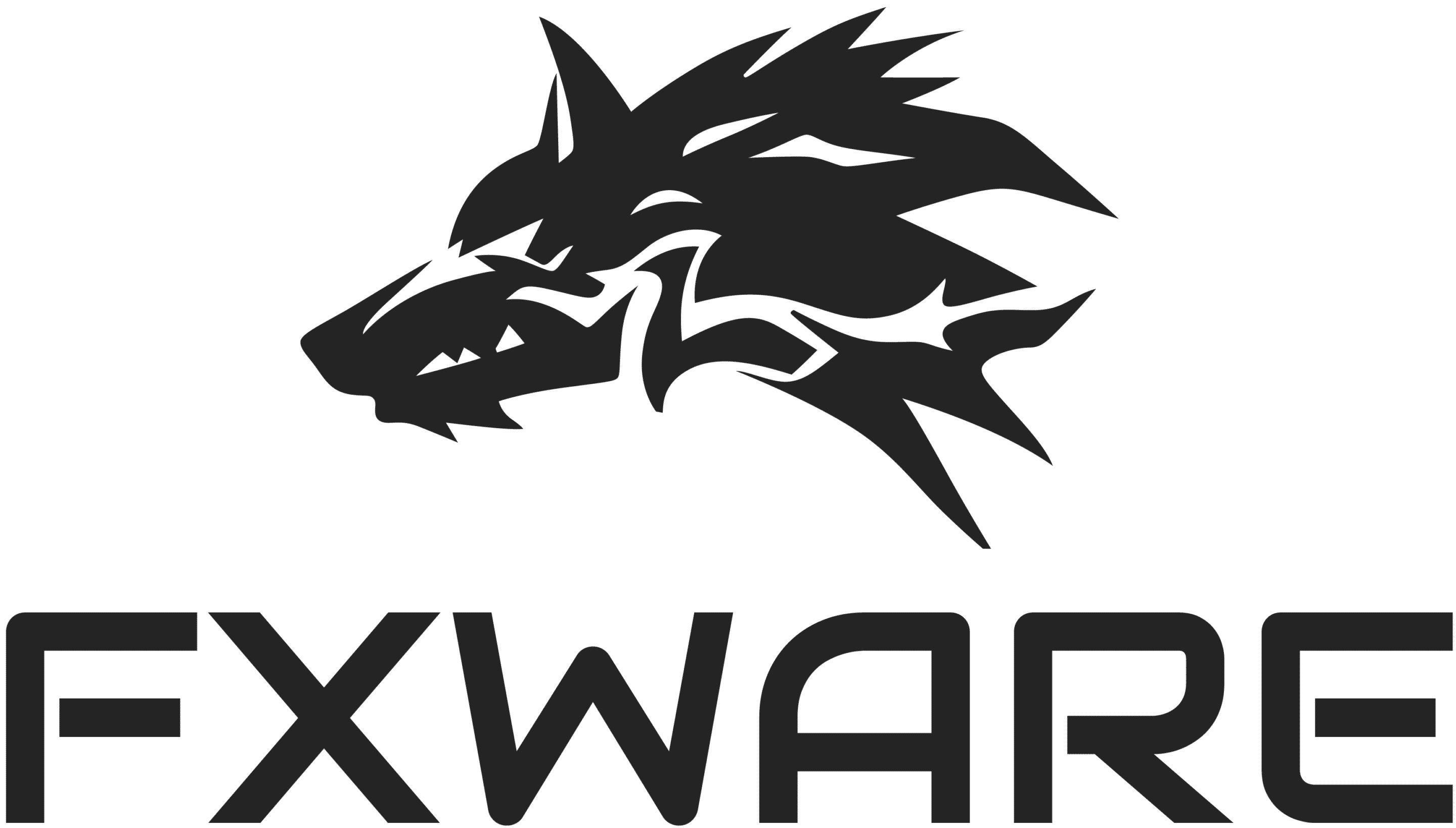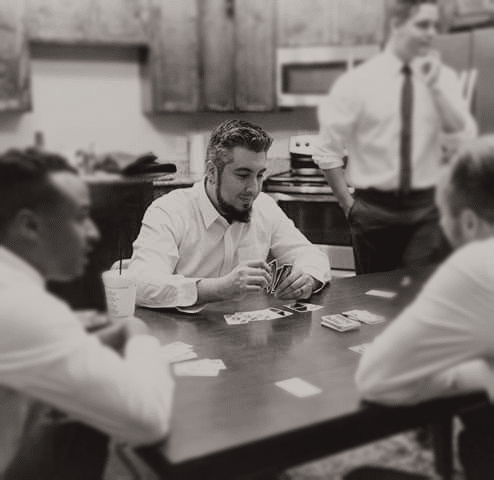Need To Know How To Make Fortnite Run Faster, Smoother, And Get Higher FPS? Follow Our Guide And Improve Performance!
1. Set the Video Settings for Your Video card to Performance. You can access this software by right clicking on your desktop and either setting Nvidia GeForce or AMD Radeon.
2. Right click on your bottom taskbar and click Task Manager then go to Startup and Disable everything you don’t need to play pc games.
3. Type Power and Sleep Settings into your Windows search bar and click on it then change your power mode settings to High Performance.
4. Set Multi-Display/Mixed GPU Acceleration to Single display performance mode in either your Radeon or Nvidia video card software.
5. Set Power Management Mode to Prefer maximum performance in that same software.
6. Set Texture filtering – Quality to Performance as well.
7. Disable Vertical Sync.
8. Enable Threaded Optimization.
9. Set Preferred Refresh Rate to Highest available and hit Apply.
10. Check the checkbox Override the scaling mode set by games and programs and click on Apply.
11. Launch Fortnite and click on Battle Royale.
12. Go to the Settings menu by clicking on the three lines at the top right corner of the screen and then the gear icon.
13. We recommend that you set Window Mode to Fullscreen.
14. Set the Frame Rate Limit to Unlimited in Fornite.
15. Ensure 3D Resolution is 100.0%. It’s better to just lower your Display Resolution above this setting than to adjust this setting.
16. Set View Distance to Epic in Fortnite. You can lower this if you want more performance gains.
17. Set Shadows to Off
18. Set Anti-Aliasing to Off
19. Set Textures to Medium and adjust accordingly to your preference.
20. Set Effects to Low
21. Set Post Processing to Low
22. Set Vsync to Off
23. Set Motion Blur to Off
24. Save the settings and exit Fortnite
25. Run the Windows Update app in Windows
26. Run the Disk Cleanup app in Windows
27. Run the Defragment and Optimize app in Windows
Dr. Brad Ictech stands at the forefront of exploring the intersection between social psychology and the digital realm, specifically focusing on the dynamics of online gaming communities. With decades of PC gaming experience, combined with his expertise in social psychology, Dr. Ictech has carved a unique niche in video game research.